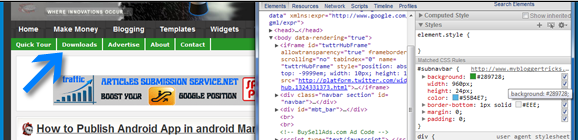In my earlier posts, I have mainly written about search engine
optimization , because it starts form choosing domain name , so new
blogger can have benefit and bloggers who are already having blogs can
optimize their new posts.
But search engine though a main source
for traffic , it is not the only the source which a blogger should
explore for traffic . There are many other sources for blog traffic and in this post we will discuss about that.
We will list those blog traffic
sources with some explanation and list websites where you need to sign
up. So I am trying to give information as What to do ? How to do it and
where ( which websites) to do it , to make it easier for new and
average bloggers. And they need not run here and there finding
resources.
1)Blog Traffic Source #1 :
Blog directories
: You need to submit to few popular blog directories after you have at
least 5- 10 posts on your blog. Most of the blog directories will ask
you to give reciprocal link on your blog. In some cases you need to
enter reciprocal link url , then you can create a new post for giving
links to such directories rather than giving link on main page of the
blog. If they ask for RSS feed please enter
http://yourblog.blogspot.com/rss.xml. You also need to enter your
keywords as Tags or generate tags . Some directories will ask for
specific size banner , so design a banner using software like photoshop ,
upload it at free space like pages.google.com and provide the link of
the banner to the blog directories. For example banner for this blog is
at http://umeshsmiles.googlepages.com/blog-traffic.jpg.
Popular blog directories are listed below which allows free submission , please do not go for paid submission.
2) Blog Traffic Source #2 :
Comments, Emails, Profiles , chat , groups : You need to comment on other blogs , develop relations with bloggers . This leads to visits from this blogs and bloggers.
You
can send at least 10 emails per day writing about your blog and
requesting to visit .Please do not send bulk mails or spam mails. You
can mention about your blog in your profiles at google, yahoo, myspace ,
facebook etc. and also in chats , groups . You can answer at websites
like answers.yahoo.com for related questions mentioning about your blog.
3) Blog Traffic Source #3 :
Linking to other blogs:
You can ask for link to your blog or post to other blogs and you also
need to reciprocate by giving link to other blogs or posts. This leads
to link building and more traffic . Link building is beneficial for
search engine ranking.
4) Blog Traffic Source #4 :
Forums, discussions,community, groups : From
the list of websites given below , on many of them you will find
discussions , groups , forums, communities .You can join groups
/communities or create new one .You can take part in discussions
/forums . Ask for help or give help .This leads to more traffic to your
blog.
5) Blog Traffic Source #5 :
Socializing : Digg.com:Socializing site.You can find more here - http://digg.com/about .
What all you can do at digg.com is at http://digg.com/how
StumbleUpon.com
is a social network . You need to download and install a toolbar, then,
when surfing the net, if you like a page and you want to share it with
the community, you press a button (you stumble the page), and the page
goes into the StumbleUpon circuit. On the toolbar, you also have the
Stumble button, which, once pressed, shows you pages stumbled by other
members.You can use stumble upon without toolbar also , once you have a
account there.
6) Blog Traffic Source #6 :
Writing and submitting articles /posts / reviews : You can write articles for others / reviews for products or services . Please check websites like payperpost.com , reviewme.com
7) Blog Traffic Source #7 :
Converting new visitor to regular visitor - Write
better providing sufficient information on the subject with proper home
work done. Group /Categorize / List /Organize the content properly so
it becomes easier to read and understand . Add pictures and video where ever possible to make post colorful and attractive. Rather
then writing longer, cover all information in less words because on
internet , visitor wants more information in less time.Providing rewards, free e books ,contest etc - You
can provide some type of reward to visitors /bloggers like link or few
dollar prize for comments /review of your blog or have a contest on your
blog . You can write a e-book yourself and offer to download it free or
you can use free e-books available on internet . This encourages
visitors to stay more , visit again , subscribe to your blog posts etc.
Please note that buying and selling of links is against search engine
guidelines/policies.
8) Blog Traffic Source #8 :
Branding , banners , free banner exchange - You
can think of nice logo / banner /header picture for your blog with a
slogan /punch line for it . You can use that logo on you posts , emails ,
profiles etc . As your blog grows and if related to
business/products/service , you can go for brand name . While submitting
your blog to directories ,some of them asks for banner so you can
submit your banner here. There are free banner exchange programs run by
blogs and blog directories , you can participate in that. I will try to
provide list of websites for this.
9) Blog Traffic Source #9 :
Try other media
: Think creative . Where else you can mention about your blog or
display your blog . Some newspapers allows you to submit your post to
them and they publish selected posts in their newspaper with blog name.
So try sending your blog posts to print media.Can you display your blog
url on your vehicle ? Your t-shirt?
10) Blog Traffic Source #10 :
Paid promotion :
All the above options are free to use but you need to spend many hours
on internet . So if you do not have time , you can go for paid blog
advertising like google adwords and other paid promotions .Please do not
buy links .Please keep good and sufficient content on your blog and
basic blog promotion done before going for advertising .
11) Blog Traffic Source #11 :
Mobile blogging :
Blogspot offers you to post using your mobile. Many socializing sites
now offer mobile future , this saves on your time .So if you efficiently
use this feature you can save time to be active more at other
promotional activities which leads to more traffic.




 As we all know Blogger doesn't support PDF file to publish in your Blog
. If you want to show the pdf content in your blog,what shall you do ?
PowerPoint files too facing same problems in your blogger.iframe and
other codes will not help us on this particular issue ,.A web tool can
helps us to publish PDF file or Powerpoint file in blog.This can be
create slideshow and Content at a run.
As we all know Blogger doesn't support PDF file to publish in your Blog
. If you want to show the pdf content in your blog,what shall you do ?
PowerPoint files too facing same problems in your blogger.iframe and
other codes will not help us on this particular issue ,.A web tool can
helps us to publish PDF file or Powerpoint file in blog.This can be
create slideshow and Content at a run.
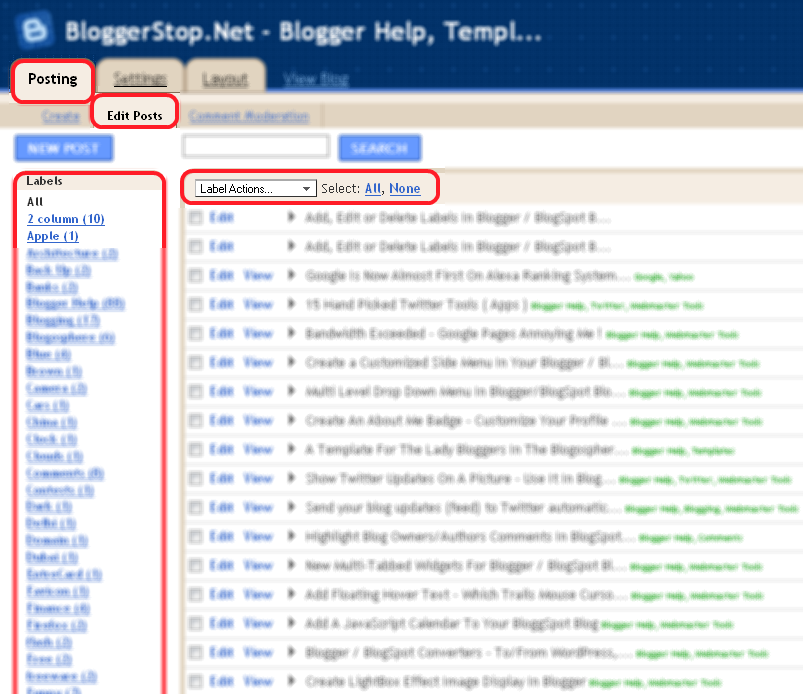











 Learning
the correct and proper way of Optimizing images in blogger or wordpress
is a must. Google Image search is used widely for finding quality
reference images, icons and photos. From web designers to normal surfers
everyone looks for images that could be added to their profiles,
desktop, blog posts, projects and etc. A great percentage of our blog traffic
depends on Image search. We add plenty of high quality images to each
of our posts in order to catch readers attention but we don’t just add
them we TAG them! Search robots can not read multimedia may it be
graphic images or flash. An image is meaningless for search spiders if
it is not defined(TAGGED). Lets discuss this important SEO lesson in
detail.
Learning
the correct and proper way of Optimizing images in blogger or wordpress
is a must. Google Image search is used widely for finding quality
reference images, icons and photos. From web designers to normal surfers
everyone looks for images that could be added to their profiles,
desktop, blog posts, projects and etc. A great percentage of our blog traffic
depends on Image search. We add plenty of high quality images to each
of our posts in order to catch readers attention but we don’t just add
them we TAG them! Search robots can not read multimedia may it be
graphic images or flash. An image is meaningless for search spiders if
it is not defined(TAGGED). Lets discuss this important SEO lesson in
detail.